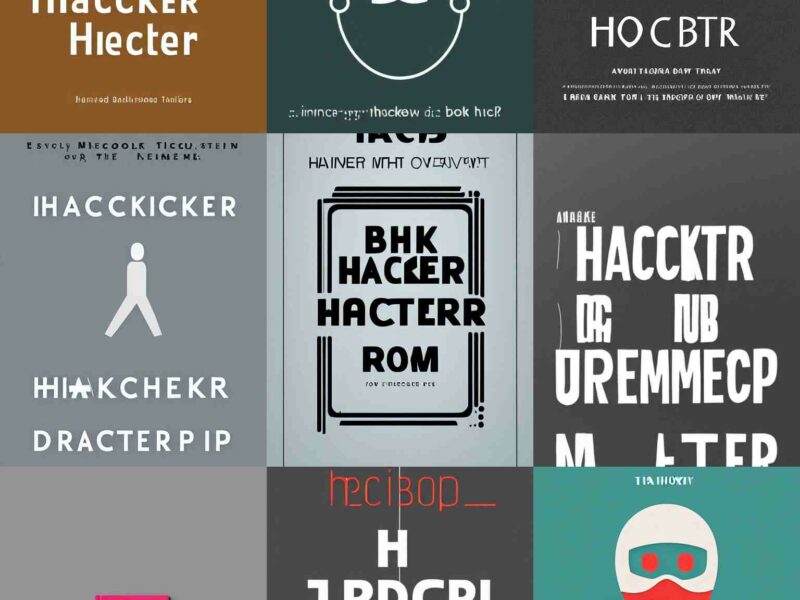Amazon offers the possibility to search for any product you want. not only do you get to see more of the product but it will also give you the opportunity to find similar products. As well as selling its own items, Amazon is also full of third party businesses selling their products. This is a great feature since it allows you as a customer to have more options to choose from. Now with third party products it may be difficult from time to time to know whether the product is good or not, or if the price is fair. That is why, using this API is a great way of helping you find all that information right away. This API will help you get all the price data of the items, their reviews and even the historical prices of them over time.
How does Amazon Web Services Product Advertising API function? The Amazon Web Services Product Advertising API provides access to all of the features and data available through Amazon’s Product Advertising API on a recurring basis. This includes but is not limited to product listings, search results, recommendations, and much more. The API works by providing consumers with access to great deals while generating revenue for sellers. In addition, this API makes it easy for developers to add Amazon’s vast catalog of products into their applications by providing consumers with access to all of the features and data available through Amazon’s Product Advertising API on a recurring basis._ To get started with this Amazon Web Services Price Checker API all you need is an Amazon username and an access
Retrieve information about any product you are looking for on Amazon. Also, check its historical prices.
To make use of it, you must first:
1- Go to Amazon Check Price and Search Items API and simply click on the button “Subscribe for free” to start using the API.
2- After signing up in Zyla API Hub, you’ll be given your personal API key. Using this one-of-a-kind combination of numbers and letters, you’ll be able to use, connect, and manage APIs!
3- Employ the different API endpoints depending on what you are looking for.
4- Once you meet your needed endpoint, make the API call by pressing the button “run” and see the results on your screen.